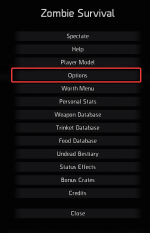Difference between revisions of "Settings"
(Created page with "==ZSR Settings== turn off cosmetics for 100+ FPS") |
|||
| Line 1: | Line 1: | ||
== | [[Zombie Survival Remantled]] has a wide verity of settings and options you can tweak and tinker with to get the perfect setup for you. | ||
This section will be mainly focusing on the main options you'll most likely want to know about/tinker with. | |||
==How To Change Options== | |||
*Getting to the main Zombie Survival settings will to be pressing "F4" on your keyboard or by pressing "F1" and clicking on "Options." [[File:SettingsZSR.png|thumb|F1 Menu to Options|150px]] | |||
*In doing so you'll have a menu pop up on the middle of your screen with a giant selection of options you can change and will be saved for the next time you join the server. | |||
*Most of the settings are fine the way they are so you don't need to worry to change all of it. | |||
==Disclamer== | |||
'''Some of the options MAY NOT work as [[Zombie Survival Remantled]] is using a different Version/Weapon base as normal Zombie Survival.''' | |||
==Settings== | |||
We will be going in order of the tabs and the options you'll most likely have the most interest in. | |||
===Gameplay=== | |||
{| class="wikitable sortable stickyheader | |||
!Option | |||
!Function(s) | |||
|- | |||
|Always volunteer to start as a Zombie | |||
|This will make you a zombie everytime warm-up ends. | |||
|- | |||
|Always quick buy from arsenals/remantlers | |||
|This will make it so whenever you click on a Gun/Ammo/Deployables/Tools in the Point shop and the Remantler you will instantly buy the thing you clicked on. Sometimes it's best to leave this off so you don't accidentaly buy things you didn't want. | |||
|- | |||
|Automatic suicide when changing classes | |||
|This only affects the zombie team. Whenever you try to change to a different zombie class, it will instantly kill so you can spawn in as your new class. | |||
|- | |||
|Disable use key to deposit ammo in deployables | |||
|This can sometimes be useful for not accidentally putting your ammo into someone else's deployable. BUT this also makes it so you can't put ammo into your OWN deployables. | |||
|- | |||
|Enable holding reload to grab extra resupplies | |||
|This can make it so when you hold your reload key and using the resupply box it will give you all your resupplies in one instead of having to spam the use key on the resupply. | |||
|- | |||
|Enable hit sounds | |||
|Will make a hit sound when you shoot/hit a zombie. | |||
|- | |||
|Enable kill sound | |||
|Will make a sound when you deal the final blow to a zombie or human | |||
|- | |||
|Prevent being picked as boss zombie | |||
|If this is enabled, you won't be picked as a boss zombie until it's turned off. | |||
|- | |||
|Prevent being picked as a demiboss zombie | |||
|If this is enabled, you won't be picked as a demiboss zombie until it's turned off. | |||
|- | |||
|Always display nail health | |||
|You will most likely want to keep this on, as its a good way to know when to fall back if a prop is low on health. | |||
|} | |||
====Sliders==== | |||
{| class="wikitable sortable stickyheader | |||
!Option | |||
!Function(s) | |||
|- | |||
|Transparency Radius | |||
|This will make models fade away when you get close to them. (Recommended is about 500-1000) | |||
|- | |||
|Transparency Radius (3P) | |||
|This value is for when you're in Third Person. This will make models fade away when you get close to them. | |||
|- | |||
|Deployable Transparency Radius: | |||
|This will make Deployables fade when you get too close for it. Can be useful if people have turrets set in front of the shooting angle of a cade. | |||
|- | |||
|Weapon Sounds (Server) | |||
|This is for the volume of all weapons, But will not effect voice chat, UI, and other sounds. | |||
|} | |||
====Drop Downs==== | |||
{| class="wikitable sortable stickyheader | |||
!Option | |||
!Function(s) | |||
|- | |||
|Spawn/Redeem Location | |||
|When you get enough kills as a zombie you will redeem. This will decide where you will spawn when you redeem. (Default spawn, On a human, On a Sigil) | |||
|- | |||
|Prop Rotation Snap Angle | |||
|This will make it when you are rotating a prop in your hands it will snap to a certain degree. (This is purely preference everyone uses a different degree) | |||
|} | |||
===Performance=== | |||
'''Most of the options in this tab are fine the way they are. But feel free to look around in it if you want to change anything in it.''' | |||
{| class="wikitable sortable stickyheader | |||
!Option | |||
!Function(s) | |||
|- | |||
|Enable multicore rendering | |||
|This option MAY vary across different computers. Sometimes it can increase FPS sometimes it can decrease FPS you will have to test it on your own computer. | |||
|} | |||
===Interface=== | |||
{| class="wikitable sortable stickyheader | |||
!Option | |||
!Function(s) | |||
|- | |||
|Disable heal-by notifications | |||
|Will not show the "Healed by" notification you get on the middle of you screen. | |||
|- | |||
|Scoreboard Sytle, Inventory Style and Zombie Class Selection Stlye(Classic, Sunhud) | |||
|Sunrust has two different HUDS. If you want a more modern look use Sunhud, If you want a more retro/old school HUD use Classic | |||
|} | |||
===HUD=== | |||
'''This tab has ALOT of sliders for moving UI elements like the Health bar, XP bar, and anything else on your hud. feel free to play around with them and make them fit your playstyle.''' | |||
{| class="wikitable sortable stickyheader | |||
!Option | |||
!Function(s) | |||
|- | |||
|Enable DPS meter | |||
|This will show how much Damage Per Second you are doing. | |||
|- | |||
|Show non-boss Zombie Deaths | |||
|This will hide all Normal Zombie Classes from the kill feed and will only show Demiboss and Boss deaths in the kill feed. | |||
|} | |||
===Floaters=== | |||
'''This tab is for changing the colors, size, visibility of Damage floaters you get when doing damage to Zombies, Humans, and Cades.''' | |||
===Crosshair=== | |||
'''This tab is for changing your in-game crosshair, play around with it and make a crosshair you like.''' | |||
===Sound=== | |||
{| class="wikitable sortable stickyheader | |||
!Option | |||
!Function(s) | |||
|- | |||
|Enable Dynamic Ambient Music | |||
|This will play dynamic music as you play the game. | |||
|- | |||
|Enable Announcer | |||
|This will make it so whenever the round ends you will here a voice saying it. | |||
|} | |||
===Other=== | |||
{| class="wikitable sortable stickyheader | |||
!Option | |||
!Function(s) | |||
|- | |||
|Don't hide friends via transparency | |||
|This will make it so you will always see your friends no matter what your transparency settings are. | |||
|} | |||
Revision as of 11:12, 19 January 2023
Zombie Survival Remantled has a wide verity of settings and options you can tweak and tinker with to get the perfect setup for you. This section will be mainly focusing on the main options you'll most likely want to know about/tinker with.
How To Change Options
- Getting to the main Zombie Survival settings will to be pressing "F4" on your keyboard or by pressing "F1" and clicking on "Options."
- In doing so you'll have a menu pop up on the middle of your screen with a giant selection of options you can change and will be saved for the next time you join the server.
- Most of the settings are fine the way they are so you don't need to worry to change all of it.
Disclamer
Some of the options MAY NOT work as Zombie Survival Remantled is using a different Version/Weapon base as normal Zombie Survival.
Settings
We will be going in order of the tabs and the options you'll most likely have the most interest in.
Gameplay
| Option | Function(s) |
|---|---|
| Always volunteer to start as a Zombie | This will make you a zombie everytime warm-up ends. |
| Always quick buy from arsenals/remantlers | This will make it so whenever you click on a Gun/Ammo/Deployables/Tools in the Point shop and the Remantler you will instantly buy the thing you clicked on. Sometimes it's best to leave this off so you don't accidentaly buy things you didn't want. |
| Automatic suicide when changing classes | This only affects the zombie team. Whenever you try to change to a different zombie class, it will instantly kill so you can spawn in as your new class. |
| Disable use key to deposit ammo in deployables | This can sometimes be useful for not accidentally putting your ammo into someone else's deployable. BUT this also makes it so you can't put ammo into your OWN deployables. |
| Enable holding reload to grab extra resupplies | This can make it so when you hold your reload key and using the resupply box it will give you all your resupplies in one instead of having to spam the use key on the resupply. |
| Enable hit sounds | Will make a hit sound when you shoot/hit a zombie. |
| Enable kill sound | Will make a sound when you deal the final blow to a zombie or human |
| Prevent being picked as boss zombie | If this is enabled, you won't be picked as a boss zombie until it's turned off. |
| Prevent being picked as a demiboss zombie | If this is enabled, you won't be picked as a demiboss zombie until it's turned off. |
| Always display nail health | You will most likely want to keep this on, as its a good way to know when to fall back if a prop is low on health. |
Sliders
| Option | Function(s) |
|---|---|
| Transparency Radius | This will make models fade away when you get close to them. (Recommended is about 500-1000) |
| Transparency Radius (3P) | This value is for when you're in Third Person. This will make models fade away when you get close to them. |
| Deployable Transparency Radius: | This will make Deployables fade when you get too close for it. Can be useful if people have turrets set in front of the shooting angle of a cade. |
| Weapon Sounds (Server) | This is for the volume of all weapons, But will not effect voice chat, UI, and other sounds. |
Drop Downs
| Option | Function(s) |
|---|---|
| Spawn/Redeem Location | When you get enough kills as a zombie you will redeem. This will decide where you will spawn when you redeem. (Default spawn, On a human, On a Sigil) |
| Prop Rotation Snap Angle | This will make it when you are rotating a prop in your hands it will snap to a certain degree. (This is purely preference everyone uses a different degree) |
Performance
Most of the options in this tab are fine the way they are. But feel free to look around in it if you want to change anything in it.
| Option | Function(s) |
|---|---|
| Enable multicore rendering | This option MAY vary across different computers. Sometimes it can increase FPS sometimes it can decrease FPS you will have to test it on your own computer. |
Interface
| Option | Function(s) |
|---|---|
| Disable heal-by notifications | Will not show the "Healed by" notification you get on the middle of you screen. |
| Scoreboard Sytle, Inventory Style and Zombie Class Selection Stlye(Classic, Sunhud) | Sunrust has two different HUDS. If you want a more modern look use Sunhud, If you want a more retro/old school HUD use Classic |
HUD
This tab has ALOT of sliders for moving UI elements like the Health bar, XP bar, and anything else on your hud. feel free to play around with them and make them fit your playstyle.
| Option | Function(s) |
|---|---|
| Enable DPS meter | This will show how much Damage Per Second you are doing. |
| Show non-boss Zombie Deaths | This will hide all Normal Zombie Classes from the kill feed and will only show Demiboss and Boss deaths in the kill feed. |
Floaters
This tab is for changing the colors, size, visibility of Damage floaters you get when doing damage to Zombies, Humans, and Cades.
Crosshair
This tab is for changing your in-game crosshair, play around with it and make a crosshair you like.
Sound
| Option | Function(s) |
|---|---|
| Enable Dynamic Ambient Music | This will play dynamic music as you play the game. |
| Enable Announcer | This will make it so whenever the round ends you will here a voice saying it. |
Other
| Option | Function(s) |
|---|---|
| Don't hide friends via transparency | This will make it so you will always see your friends no matter what your transparency settings are. |