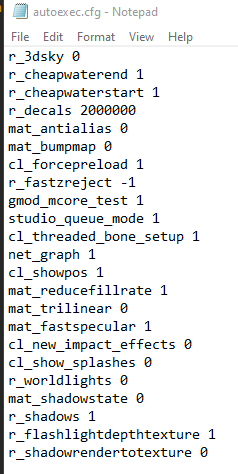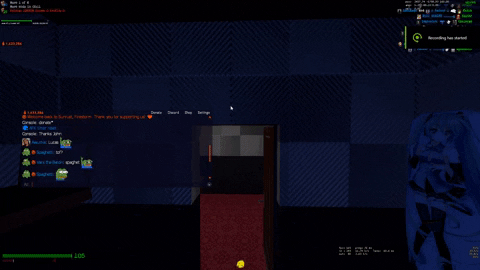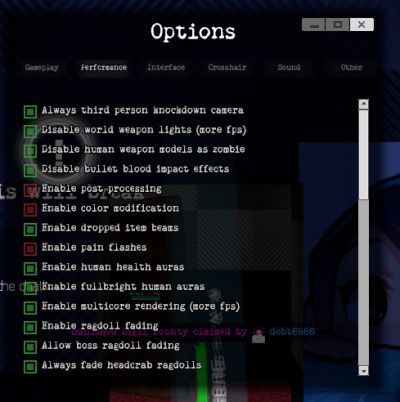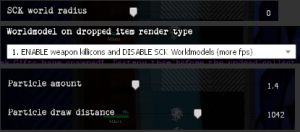Difference between revisions of "Performance/Settings"
FirestormTM (talk | contribs) |
FirestormTM (talk | contribs) |
||
| Line 2: | Line 2: | ||
In Zombie Survival, performance can be on a case-to-case basis. However, regardless of what specs you have. Performance can already start to be plummeting and there are several reasons why (such as map optimization, game optimization, and much more). There is nothing you can do in terms of map optimization as it really depends on the mapper to optimize it. However, there are settings in this guide that you can use in order to regain most of your FPS. | In Zombie Survival, performance can be on a case-to-case basis. However, regardless of what specs you have. Performance can already start to be plummeting and there are several reasons why (such as map optimization, game optimization, and much more). There is nothing you can do in terms of map optimization as it really depends on the mapper to optimize it. However, there are settings in this guide that you can use in order to regain most of your FPS. | ||
== <div style="text-align: center">'''Garry's Mod General Performance'''</div> == | |||
Garry's Mod is a CPU-bound game, therefore it does not use your GPU fully. It really depends on your CPU along with other source games. The more cores and speed the CPU has, the better performance it offers. There are other options as well that also improves your performance such as multicore rendering, texture detail, and more. However, some of these options may not work as you may think of. However, you may use these settings in your autoexec.cfg (to find it, go to your Garry's Mod folder in your steamapps, garrysmod, and cfg, there you should find the autoexec.cfg in there, start editing it and also, make a backup just in case). After that, type "-exec autoexec" on your Steam launch options for Garry's Mod. This way, it will execute the autoexec.cfg to the game, This, in theory, should work as this should improve your performance but there are more options on the server to gain more performance.. | |||
[[File:Firefox 1kPjuLd70x.png]] | |||
== <div style="text-align: center">'''Sunrust Cosmetics'''</div> == | == <div style="text-align: center">'''Sunrust Cosmetics'''</div> == | ||
| Line 19: | Line 25: | ||
The most hitting performance settings are "SCK world radius, particle amount, draw distance, and worldmodel on dropped item render type" | The most hitting performance settings are "SCK world radius, particle amount, draw distance, and worldmodel on dropped item render type" | ||
* SCK world radius determines to render the SCK props to see somebody weapon, set this to 0 to more performance if you don't care seeing other people weapons. | |||
* Particle amount and draw distance determines to render the particles that is happening around you. It is best to keep some particles, this is important as some particles give you information, especially if they can damage or affect you. | |||
* Worldmodel on dropped item render type makes it so that you can see items on the ground. If you don't care about getting the loot on the ground or just spamming E on the ground until you can get it, then it is best to set it to "ENABLE weapon killcons and DISABLE SCK Worldmodels (more FPS)", otherwise you can set it to other options to see the actual loot worldmodel for a tradeoff of your FPS. | |||
[[File:Firefox iHq7QLGkUx.png|thumb|left|<div style="text-align: right"> Options that improves your performance while retaining gameplay features</div>]] | |||
Also in the gameplay settings, there is a new setting named "Transparency Radius (Server)" which moving it to higher number than 1 will make it so that it won't render human players and gain a ton of performance, both for network and FPS performance. | Also in the gameplay settings, there is a new setting named "Transparency Radius (Server)" which moving it to higher number than 1 will make it so that it won't render human players and gain a ton of performance, both for network and FPS performance. | ||
| Line 39: | Line 52: | ||
[[File:Gmod SI9QO775eE.png]] | [[File:Gmod SI9QO775eE.png]] | ||
== <div style="text-align: center"> '''Credits''' </div> == | == <div style="text-align: center"> [[File:User icon.png|frameless|60px]] '''Credits''' </div> == | ||
'''Firestorm''' - creating the guide and provided pictures | '''Firestorm''' - creating the guide and provided pictures | ||
__noeditsection__ | __noeditsection__ | ||
Revision as of 21:37, 17 June 2021
Introduction
In Zombie Survival, performance can be on a case-to-case basis. However, regardless of what specs you have. Performance can already start to be plummeting and there are several reasons why (such as map optimization, game optimization, and much more). There is nothing you can do in terms of map optimization as it really depends on the mapper to optimize it. However, there are settings in this guide that you can use in order to regain most of your FPS.
Garry's Mod General Performance
Garry's Mod is a CPU-bound game, therefore it does not use your GPU fully. It really depends on your CPU along with other source games. The more cores and speed the CPU has, the better performance it offers. There are other options as well that also improves your performance such as multicore rendering, texture detail, and more. However, some of these options may not work as you may think of. However, you may use these settings in your autoexec.cfg (to find it, go to your Garry's Mod folder in your steamapps, garrysmod, and cfg, there you should find the autoexec.cfg in there, start editing it and also, make a backup just in case). After that, type "-exec autoexec" on your Steam launch options for Garry's Mod. This way, it will execute the autoexec.cfg to the game, This, in theory, should work as this should improve your performance but there are more options on the server to gain more performance..
Sunrust Cosmetics
The cosmetics system that Sunrust uses is PAC3 which uses props to create hats and cosmetics for your character. Depends on the person, how many props they are using, and what they are creating, it can create unnecessary performance drops. By disabling hats, you will gain most of your performance back by going to the Sunrust settings (via chat or console) and turning off cosmetics. NOTE: This affects all Sunrust servers so you do not need to turn it off again if you have it disabled on main and vice versa.
Zombie Survival Settings
In Zombie Survival, most of the custom weapons are created with SCK (SWEP Construction Kit) which is similar to PAC3 but for weapons. Most developers will try to use fewer props for performance and even so, it will drop your performance once more. You cannot disable SCK stuff in-person for gameplay purposes (unless you hide your view models in other settings).
In performance settings, you will actually find most of the settings that do affect your performance such as enabling multicore rendering, disabling world weapons lights, and much more.
The most hitting performance settings are "SCK world radius, particle amount, draw distance, and worldmodel on dropped item render type"
- SCK world radius determines to render the SCK props to see somebody weapon, set this to 0 to more performance if you don't care seeing other people weapons.
- Particle amount and draw distance determines to render the particles that is happening around you. It is best to keep some particles, this is important as some particles give you information, especially if they can damage or affect you.
- Worldmodel on dropped item render type makes it so that you can see items on the ground. If you don't care about getting the loot on the ground or just spamming E on the ground until you can get it, then it is best to set it to "ENABLE weapon killcons and DISABLE SCK Worldmodels (more FPS)", otherwise you can set it to other options to see the actual loot worldmodel for a tradeoff of your FPS.
Also in the gameplay settings, there is a new setting named "Transparency Radius (Server)" which moving it to higher number than 1 will make it so that it won't render human players and gain a ton of performance, both for network and FPS performance.
Please note that this feature is brand new and is abit buggy (such as scoreboard not being updated sometimes, etc). If you see anything weird, you may revert it back or set to these settings.
Firestorm - creating the guide and provided pictures