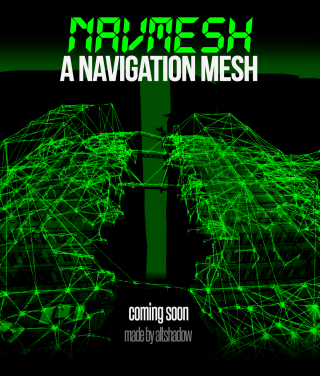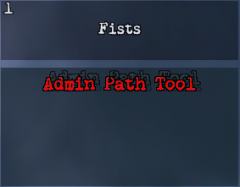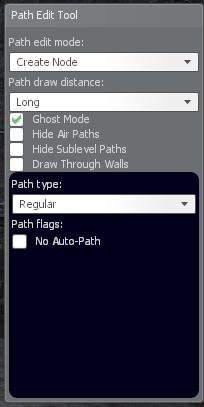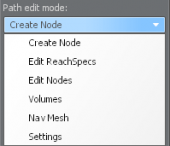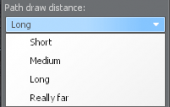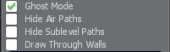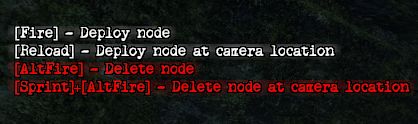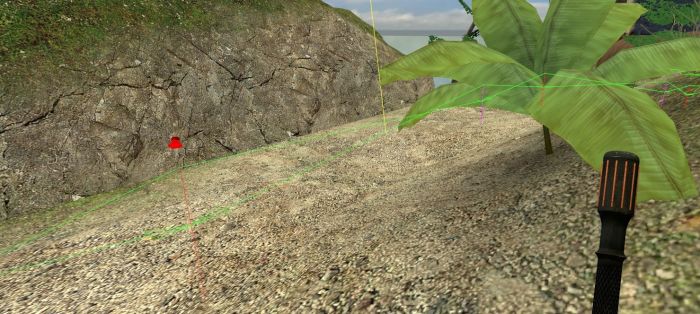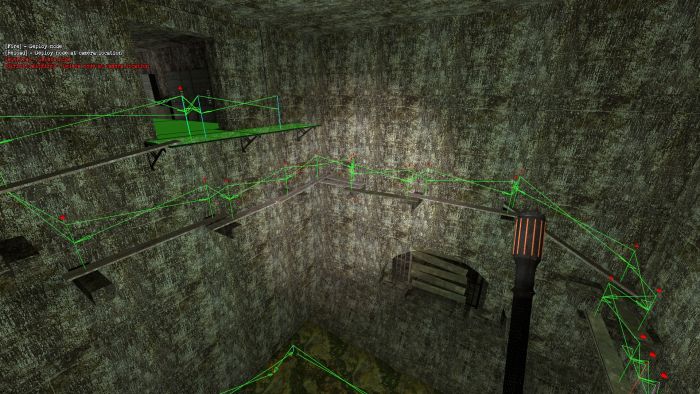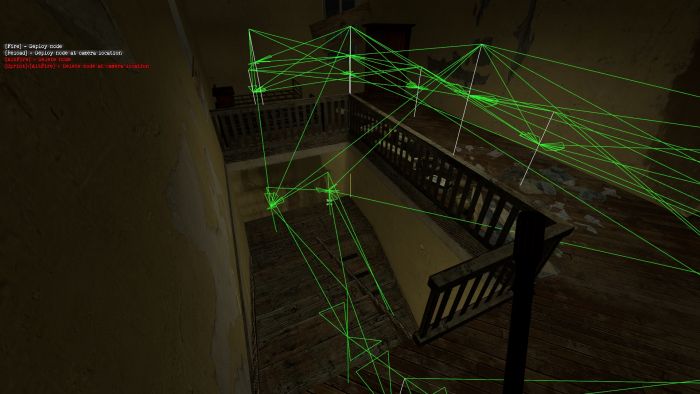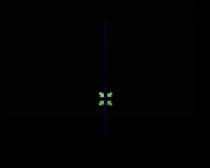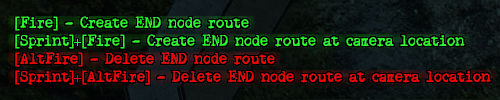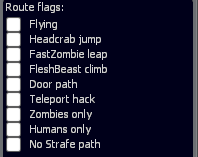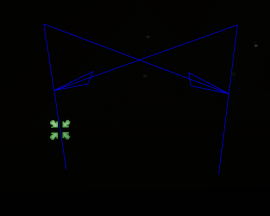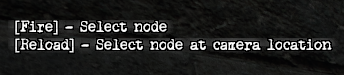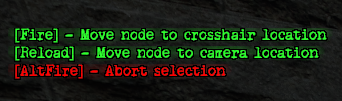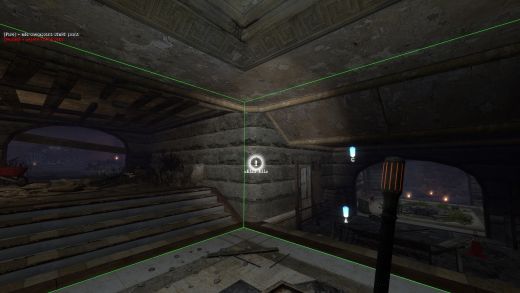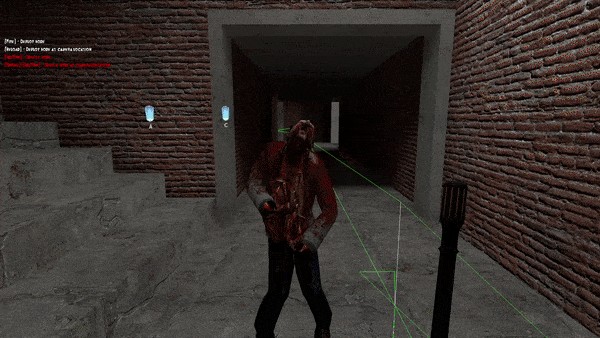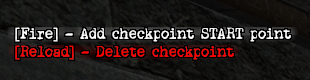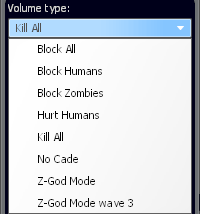Navmeshing
Navmeshing – the process of creating navigation for bots, or more simply, creating paths so that bots can work correctly on a given map. There are many different types of bots that are used for the zs gamemode: AzBots, D3Bots, MarcoBots, etc.
MarcoBots are currently used on Sunrust servers. MarcoBots are not open-source bots, they are private and exclusive type of bots and you cannot download them for your single player. Therefore, the navmesh creation takes place on a dedicated server (or directly in the main server itself).
The advantages of MarcoBots is the simplicity navmesh creation, the automation of many bot actions, since you don’t need to specify when they need to jump or crouch, and a huge level of optimization, as a result these bot load server much less and this leads to less lags.
The better navmesh is created, the more powerful the bots will be, since they will know how to act in each area of the map. A good navmesh also affects the optimization, server network and is especially necessary for the correct work of Great Evils - exclusive zombie boss classes only for bots.
Terminology
| Navmesh (abbreviated "mesh") |
Navigation for bots. |
|---|---|
| Navmeshing | The process of creating navigation for bots. |
| Nodes | Points between which bots move and where they can find you. |
| Paths (or "links") |
Connections between nodes that allow or not move between specific nodes. |
| Areas | A special type of bot navigation that differs from nodes. Instead of nodes, you select the required area and the bot can find you if you are in it. Will be discussed this type of navigation in more detail below. |
| Targeting | A bot pathfinding for the closest or highest priority target. |
| Pursuit mode | The bot stops moving on the nodes and starts moving exactly behind you, is activated for ~200 units. |
Required commands and control
To be able to create navmesh, you need to be granted access to a dedicated navmesh server. Contact Scott to have access to dev server: Scott#3224. After obtaining the necessary rights, you can connect to it and begin to create navmesh.
Dev Server IP: 104.194.10.86:27020
Next, you need to get the navmesh tool and start creating the navmesh. Let's look at the required commands for this:
| /navmeshtool | Gives you a navmesh tool |
|---|---|
| /startmeshing | Gives you a navmesh tool, god mode and an infinite wave time |
| /changemapnavmesh mapname |
Allows you to change the map on server |
| zs_admin_purgepaths | Completely clears navmesh (SA only, console command) |
| /give weapon_zs_adminpathtool PlayerName |
Alternative way to get navmesh tool (SA only) |
After you give yourself a navmesh tool, you may notice control tips in the upper left corner.
Disable the experience display in the options in “F4 –> Interface” to see them more correctly. If you also have spark_currency_widget 1, disable it as well.
When you hold down the “Alt” key. in the lower right corner, a menu for tool control will appear. Consider this interface:
| Path edit mode | Allows you to select the navmesh type. Will be discussed in more detail below. | |
|---|---|---|
| Path draw distance | Allows you to change the display range of nodes | |
| Flags | Ghost Mode – Gives you noclip.
Hide Air Paths – Hides air nodes. Hide Sublevel Paths – Disables the visibility of nodes you cannot see. Draw Through Walls – Enables drawing nodes through walls. |
Let's consider these options in more details.
Path edit mode
Create Node
This mode allows you to create nodes and select types of nodes.
Control:
LMB – Creates a node at the specified point RMB – Deletes the selected node R – Creates a node that is in your position Shift + RMB – Removes the node that is in the position of your gaze. This is an extremely useful tool that allows you to delete nodes that you cannot direct, such as nodes in the air or underground.
Options for Create Node:
Path type – allows you to select the type of node you want to create No Auto-Path – Creates a node that will not automatically connect to other nodes
Node Types
| Regular | A common node type that allows bots to walk between them and automatically connects to all visible nodes. | |||||||
|---|---|---|---|---|---|---|---|---|
| No Auto-Path | A common node type, but will not automatically connect.
This kind of node must be connected using the “Edit ReachSpecs” option, which will be discussed below. Changes the color to red for the regular node and adds a red icon on top too. For all other node types, simply has a red icon on top. | |||||||
| Flying | An aerial node type that is created for flying zombie classes, such as Wisp.
Creates a node at your position. Since there are no regular flying classes on sunrust servers, creating a flying node is unnecessary. | |||||||
| Ladder | A noclip node that allows bots to fly through paths in and out of it.
You need to be extremely careful with this type of node, since it gives "cheats" to bots for a certain segment, which may not be to the liking of players. This node is often useful for long ladders or ladders that are difficult for bots to climb, but it can be used for other gameplay elements as well.
Let's consider an example of the correct placement of nodes for correct bots work:
But the bots will not noclip right up to you, they will stop at ~200 units and start moving to you at a normal speed due to the activation of the “pursuit mode” (this will be discussed below). This is useful for surf parts of the map, for maps where zombies need to be extremely close to people, etc.
This is because HL2 ladders hook you to the ladder at a certain point and you can climb towards other exit points. A bot with a ladder node doesn’t touch them (or doesn’t hit the node), so it just goes to the nearest target. Always check what type of ladder case you must make sure this doesn't happen! If this is a HL2 ladder, then either don’t use the ladder node, or use it so that the bot doesn’t get to the point where it hooks onto the ladder (i.e. as far as possible from the beginning of the ladder). | |||||||
| Armory Node | Node designed for placing the armor crates on HG.
Not used, it is advisable to delete such nodes. | |||||||
| No Leave Node | A special node that makes bots go exactly at it or along the path from one to another. With a regular node, bots can deviate slightly, because of which they can fall on some places.
A great example is the sewers on the zs_obj_6_nights_v15 map, where bots must move on small boards, causing them to fall off with regular / no auto-path nodes.
| |||||||
| Water Node | This node is created by placing a regular node in water. This also works for a flying node, which allows you to place nodes not only at the bottom, but also in the water itself.
Unfortunately, these types of nodes turn out to be very "dirty" for the water space and rather difficult to remove, and bots are not so good at walking with them. I highly recommend using “areas” instead of water nodes.
This means that you cannot add a teleport path or make a link to a ladder, the bots simply will not perceive it. To solve this problem, use regular nodes connected to the ladder, then lower the lower one into the water using “EditNodes mode” and connect it to the water node.
This is very important for underwater caves like zs_obj_enervation_v22. It is recommended to use “areas” for the water. |
Edit ReachSpecs
With this mode you can change paths ("links") between nodes.
For example, you can delete the path from one node to another or completely disconnect the nodes, as a result of which the bots will either be able to go to this node, but will not be able to return, or, accordingly, will not move between these nodes at all. It also allows you to create special paths between nodes, for example, fast jump paths or teleport paths.
Regular nodes automatically create paths between themselves, but sometimes they may not be correct, so this is an extremely useful tool to edit them. If there are a lot of nodes, it will often be easier to use “Create nodes + Path draw distance”. This will be discussed later.
Controls:
When choosing a node:
LMB/RMB – Select the node on which the green icon will appear to edit its paths.
Shift + LMB/RMB - Select the node that is in the position of your gaze.
With a selected node:
LMB – Creates a path from the node that you have selected to another node of your choice, where the node with the red icon is the one you have selected, and the node with the green one is the one you want to select
RMB – Deletes path from the node you have chosen to another node.
Shift + LMB – Creates a path from the node that you have chosen to another node of your choice, which is at the position of your gaze
Shift + RMB – Deletes the path from the node that you have chosen to another node, which is in the position of your gaze
| A useful example to make it easier to understand how this function works: |
|---|
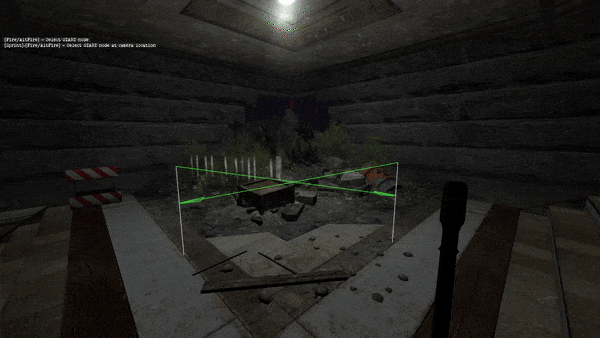
|
Path Types
Edit Nodes
A mode that allows you to replace a node to another location while saving paths for it. It must be used carefully, otherwise some of the saved paths may go through the wall.
Controls:
Node selection:
LMB – Select a node for replace R – Select a node at the position of your gaze
Selected node:
LMB – Put the node in the desired position R – Put a node on your position RMB – Deselect
| Using: |
|---|
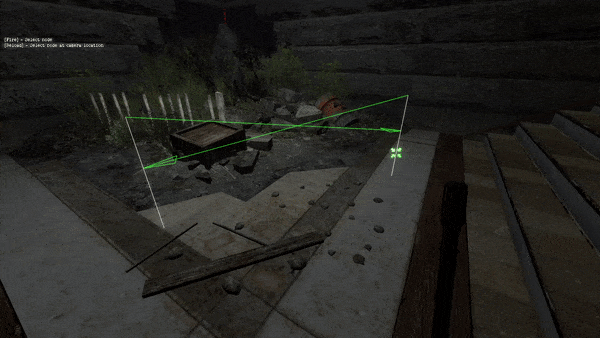
|
Volumes
Allows you to create playerclip (invisible walls), trigger_hurts, etc. brushes. An extremely useful tool when used correctly.
Basically, it is very useful for placing brushes that will not let anyone pass to fix the map or fix the bots that are not working properly. The fact is, since bots automatically crouch/jump over obstacles, decorative geometry can cause disruption of their work.
For example, if the ventilation has a 1-unit brush at its exit, then the bots will jump on it instead of getting into the ventilation, which will cause them to get stuck. If you put block all volume on top, then they will use ventilation correctly. However, it will not have any effect on the gameplay. It also works the other way around, when bots need to jump, they can crouch and get stuck.
This brush is also used to cover elements that don’t greatly affect the gameplay, such as fences / handrails brushes, static fences / handrails props, any obstacles from static props, holes in the walls (through which a normal class cannot pass), etc. This can significantly fix bots pathfinding for their correct work.
This issue is due to the "pursuit mode". Bots at a distance of ~ 200 units stop moving exactly along the nodes and start moving exactly behind you, repeating some of your movements. But this mode works when there are no obstacles between you and the bot, which leads to bots getting stuck in some places
For specific examples, you can look at the maps:
zs_fear_nuclear (the hole for crawlers/headcrabs does not work correctly),
zs_obj_day_zero_v16 (the final part broke bots targeting because of fences and bad brush building),
zs_obj_filth_v19 (too many changes due to not using playerclip on the map itself),
zs_detriot_skylines_v1 (due to the fact that there was no playerclip on the brush fences, bots tried to go through walls with pursuit mode)
Controls:
General:
LMB - Create Brush R - Remove brush
When creating a brush:
LMB - put the end point of the brush Shift + LMB - put the end point of the brush at your position RMB - Cancel Creation
![]() Bug: The brush after creation turns out to be a little larger than you want to create, so initially take a smaller area so that you get a smooth geometry!
Bug: The brush after creation turns out to be a little larger than you want to create, so initially take a smaller area so that you get a smooth geometry!
![]() Bug: If you are a mapper use playerclip on stairs, especially if you can shoot or hit through them! This breaks the bots targeting, and they start to malfunction.
Bug: If you are a mapper use playerclip on stairs, especially if you can shoot or hit through them! This breaks the bots targeting, and they start to malfunction.
Volumes types:
The names speak for themselves what and how each type does.