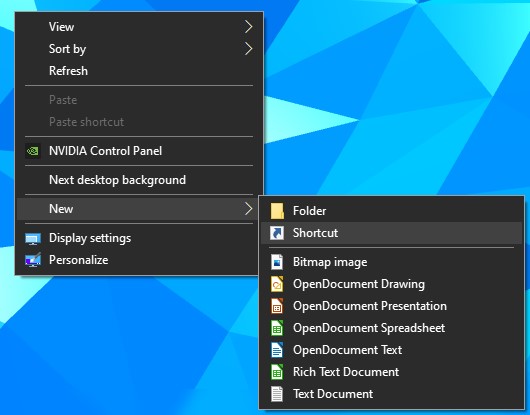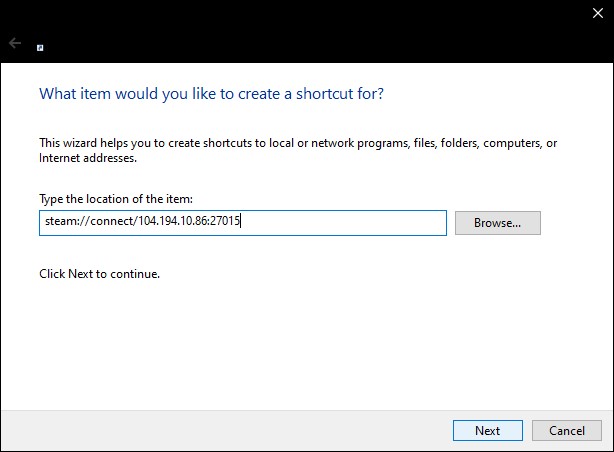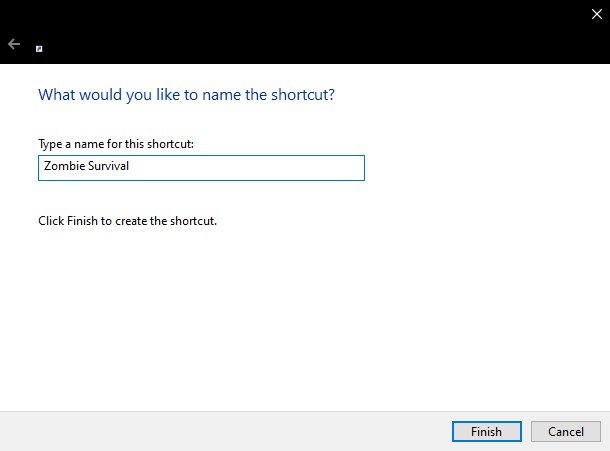Difference between revisions of "Desktop Shortcut"
Space Core (talk | contribs) (Created page with "right|frame|caption|Desktop Shortcut Preview If you're tired of opening garry's mod and either finding the server while you wait to get all...") |
Space Core (talk | contribs) (finished the guide) |
||
| Line 4: | Line 4: | ||
==What you need== | ==[[File:Bulb_icon.png|frameless|45px]] What you need== | ||
===ZS Icon=== | ===ZS Icon=== | ||
Mega mirror (.ico) [https://mega.nz/file/OdtSmJIa#ueFLRPMYkvpSvb2GzI6K6eJXsLwqErgbRX06EVwLNW8 Mirror 1] | Mega mirror (.ico) [https://mega.nz/file/OdtSmJIa#ueFLRPMYkvpSvb2GzI6K6eJXsLwqErgbRX06EVwLNW8 Mirror 1] | ||
Github | Github mirror (.ico) [https://github.com/Exaby/user_files/blob/main/zombiesurvival/zombiehead.ico?raw=true Mirror 3] | ||
Github | Github mirror (.png) [https://raw.githubusercontent.com/Exaby/user_files/main/zombiesurvival/zombiehead.png Mirror 4] | ||
===Steam connect Link=== | ===Steam connect Link=== | ||
| Line 20: | Line 18: | ||
ZS point save steam://connect/104.194.10.86:27016 | ZS point save steam://connect/104.194.10.86:27016 | ||
==How To Set It Up== | |||
This part of the guide only works for windows users you can find tutorials for other operating systems on [https://youtube.com Youtube] | |||
===How To Create The Shortcut=== | |||
====Create the shortcut file==== | |||
Right click and click on "Create Shortcut" | |||
[[File:Shortcut-create-example.jpg|none|frame|left]] | |||
====Add The Steam Connect Link==== | |||
Copy either of the links above and paste it here: | |||
[[File:Paste-link-example.jpg|none|frame|left]] | |||
====Name The Shortcut Accordingly==== | |||
Name it depending on the link you used | |||
[[File:Name-it-example.jpg|none|frame|left]] | |||
====Set The Icon==== | |||
Download the icon from one of the mirrors above and set it by doing whats shown in this image | |||
[[File:Set-icon-example.jpg|none|frame|left]] | |||
==[[File:Youtube icon.png|frameless|45px]] YouTube videos== | |||
https://youtu.be/TyrL25K6vNM | |||
==[[File:User icon.png|frameless|45px]] Credits== | |||
[https://steamcommunity.com/id/random-aperture-core/ Space Core] - creator and editor of this article. | |||
Revision as of 18:31, 29 May 2021
If you're tired of opening garry's mod and either finding the server while you wait to get all the servers in the browser, or going to the favourites and joining the server. Here's the guide for you, on how to create a desktop shortcut which opens garry's mod and joins ZS.
 What you need
What you need
ZS Icon
Mega mirror (.ico) Mirror 1
Github mirror (.ico) Mirror 3
Github mirror (.png) Mirror 4
Steam connect Link
ZS main steam://connect/104.194.10.86:27015
ZS point save steam://connect/104.194.10.86:27016
How To Set It Up
This part of the guide only works for windows users you can find tutorials for other operating systems on Youtube
How To Create The Shortcut
Create the shortcut file
Right click and click on "Create Shortcut"
Add The Steam Connect Link
Copy either of the links above and paste it here:
Name The Shortcut Accordingly
Name it depending on the link you used
Set The Icon
Download the icon from one of the mirrors above and set it by doing whats shown in this image
 YouTube videos
YouTube videos
 Credits
Credits
Space Core - creator and editor of this article.